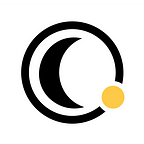How to manually add products to Moonsift when the save button isn’t available
If you are a Moonsift Pro user, you can still save products from retailers that don’t yet have Moonsift’s ‘Save’ button yet with a few extra clicks.
The ability to manually add products from sites that don’t have Moonsift’s ‘Save’ button yet is currently only available to Moonsift Pro users. More about Moonsift Pro.
If you are already a Moonsift Pro user, follow the steps below.
- Go to the webpage of the product you want to save.
- Click the Moonsift icon in the top right of your Chrome toolbar and a small window will appear. (Note: if you cannot see the Moonsift icon here, you will first need to click the dark grey ‘puzzle piece’ icon (also in the top right of your Chrome toolbar) and from here pin the Moonsift extension to your toolbar).
- Click ‘Add product manually’
- A new page will open. From here, simply choose the collection you want to add it to, the product images you want to save and double check Moonsift has identified the correct price and product description.